Strava Integration
Overview
It’s possible to connect GPSLogger with an existing Strava account. Please note, that this will be a ONE-WAY connection only. GPSLogger will send recorded activities to Strava - but the app will not download (or pull) any data from your Strava account.
Please note that by using this feature, your might be tracked by Strava services, and you must agree to Strava’s privacy policy https://www.strava.com/legal/privacy.
Additional Strava Functions
When you have connected your Strava account with GPSLogger (and there is an online connection) you have an additional menu item in the PathManager context/more menu that is accessible for every previously recorded activity. This additional menu entry is called Upload to Strava, and it exports your path as a special Strava-FIT file and uploads it to your Strava profile (since Strava does not accept just “any” FIT data - it has to be a special one - thanks for nothing btw!). Please note that the upload might fail, when a similar activity already exists in your strava activity list.
Also, when you stop recording you will find an additional Upload to Strava entry in the main menu.
Strava Options
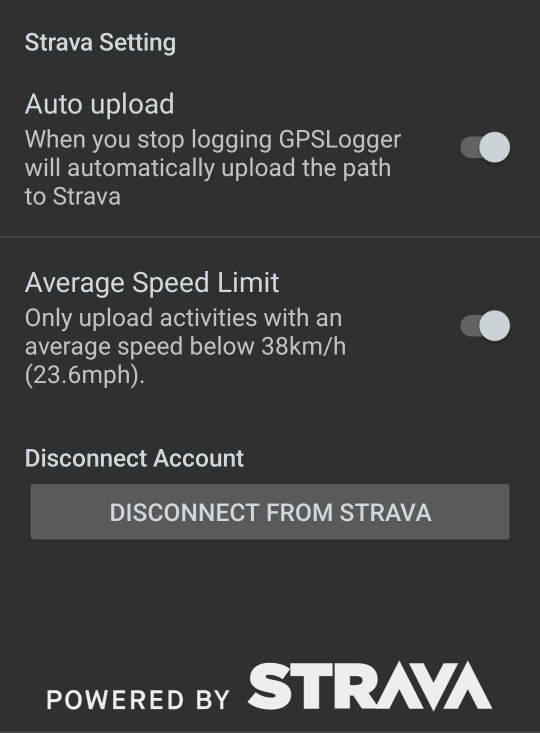 When you have connected your Strava account with GPSLogger the Application Settings will show Strava Options (instead
of the Connect with Strava entry) see Connect your Account.
When you have connected your Strava account with GPSLogger the Application Settings will show Strava Options (instead
of the Connect with Strava entry) see Connect your Account.
Auto Upload
When enabled, GPSLogger will automatically upload the just finished recording to Strava if the following rules apply:
- Your device is online
- The recording has a total length of more than 100 meters
- The recording contains more than 19 positions/locations
- The average speed does not exceed 38 km/h (23.6mph) [if Average Speed Limit option is ]
Average Speed Limit
Strava is for sports activities, and it includes KOM/QOM record-tables for segments.
It is an endless discussion that these record-tables are often led by people who have used a motorized vehicle. In order that you don’t become such a person yourself and upload an activity (recorded while driving by car or motorcycle) by accident you should keep this switch .
Only if you are a pro cyclist who will frequently exceeds an average speed of 38 km/h (23.6mph) should you it.
Disconnect Button
By pressing the DISCONNECT FROM STRAVA Button, the app is calling the de-authorize URL of Strava’s OAUTH flow (https://www.strava.com/oauth/deauthorize) and removes the ACCESS_TOKEN from the application settings.
GPSLogger will not delete any previously uploaded activities from Strava.
Connect your Account
Connecting you existing Strava account with GPSLogger is done in three steps:
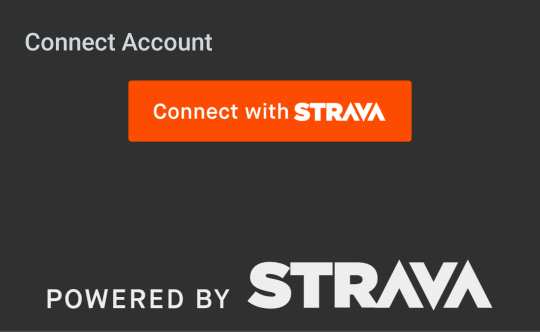 Step 1. If you want to connect GPSLogger with your Strava account you need to open the Application Settings >
Connect with Strava. Strava’s usage policy requires that an app needs to present the orange Connect with Strava button,
that’s the only reason that this additional dialog exists. So if you want to start the connection process. Push this
orange Connect with Strava button to actually start the sequence.
Step 1. If you want to connect GPSLogger with your Strava account you need to open the Application Settings >
Connect with Strava. Strava’s usage policy requires that an app needs to present the orange Connect with Strava button,
that’s the only reason that this additional dialog exists. So if you want to start the connection process. Push this
orange Connect with Strava button to actually start the sequence.
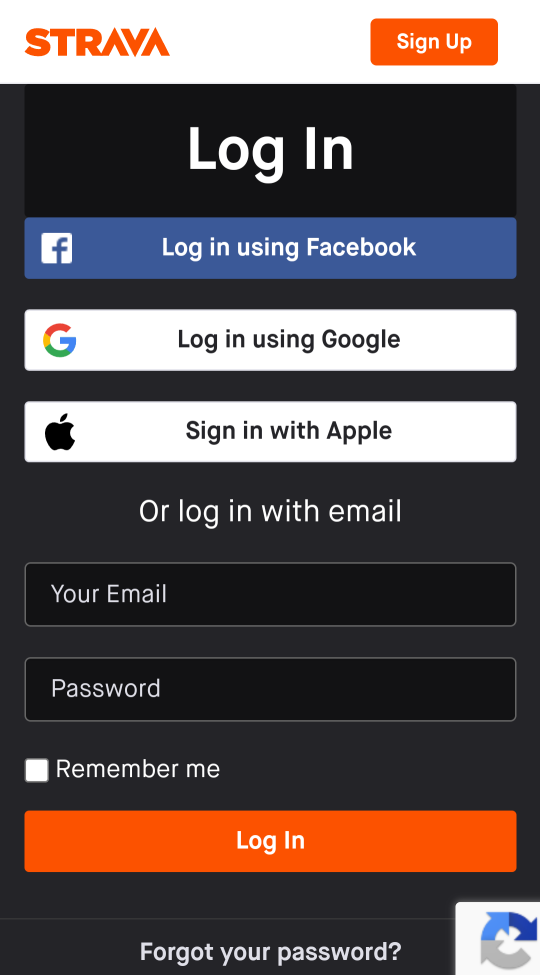 Step 2. The application will open a default browser window, loading the Strava OAuth authorize Page that will
present you with the default Strava Login page (URL: https://www.strava.com/oauth/authorize).
Step 2. The application will open a default browser window, loading the Strava OAuth authorize Page that will
present you with the default Strava Login page (URL: https://www.strava.com/oauth/authorize).
You need to provide your Strava credentials - the login dialog is served from strava.com, so their own privacy policy
applies.
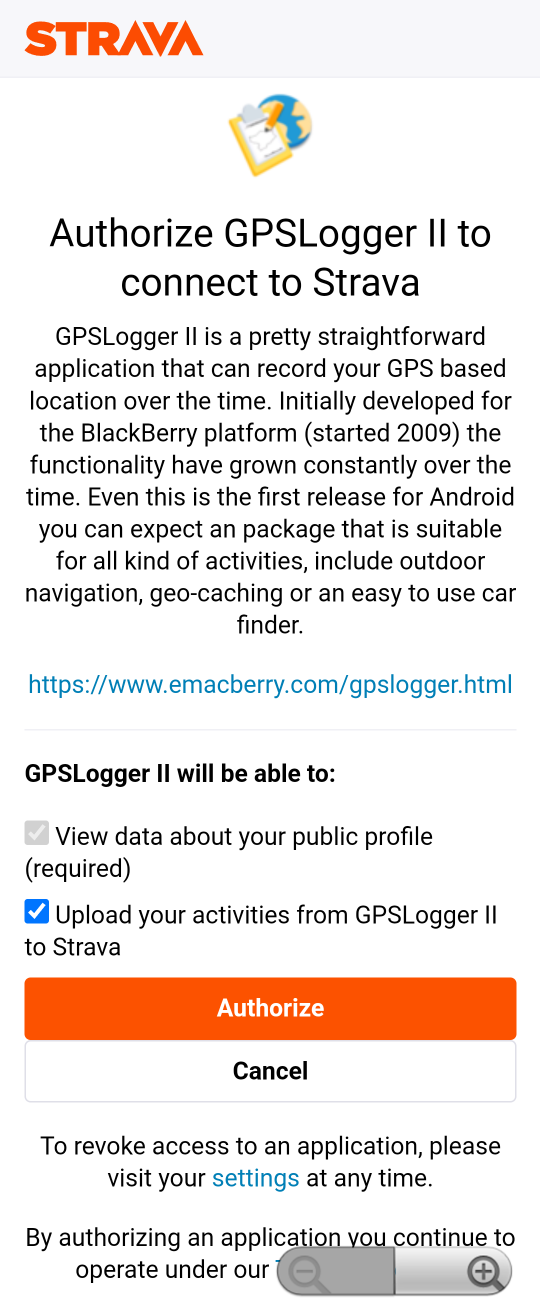 Step 3. After you have logged into Strava, you will be presented with a confirmation dialog, asking if you really
want to allow GPSLogger to upload activities to your Strava profile.
Step 3. After you have logged into Strava, you will be presented with a confirmation dialog, asking if you really
want to allow GPSLogger to upload activities to your Strava profile.
The Confirm-Dialog also informs you, that GPSLogger will be able to View public data about your profile (required). GPSLogger never does that. It’s a restriction of Strava’s API, that an app that want’s to upload an activity needs to have this additional right. GPSLogger only requests scope=activity:write.
So if you still want to connect GPSLogger with your Strava account, complete the connection by pressing the orange Authorize button.
You can withdraw this authorization at any time - either from your Strava profile - or directly in the GPSLogger Settings.
Ok - once this process is completed GPSLogger will receive a so-called ACCESS_TOKEN from Strava - this TOKEN can be only used by GPSLogger in order to upload activities to your Strava profile. GPSLogger does not know your strava account name or your password.
If you ar interested you can read more about Strava’s OAuth Authentication flow on their developers website.