Multi Preferences/Mode
Overview
When you use GPSLogger for multiple types of activities you will sooner or later run into the situation where settings that work great for the use case A does will cause trouble in use case B.
Just a very simple example - assuming you are using audio announcementsfor your running activities and every completed kilometer you get a detailed summary of your pace via text to speech. Today you are sitting in a plane and want to log your flight from San Francisco to Tokyo. This will create a lot of fun when the app generates an announcement every single kilometer - actually to be totally fair this will sooner or later crash the app since the audio announcements are going to be stacked on top of each other and can’t be completed before the next announcement arrives.
So instead of remembering each time when you have a different use case with diametrical requirements to reconfigure the settings in GPSLogger, the app offers a simple way to save different application configurations and load them all at once.
This feature is called Multi Preferences/Mode.
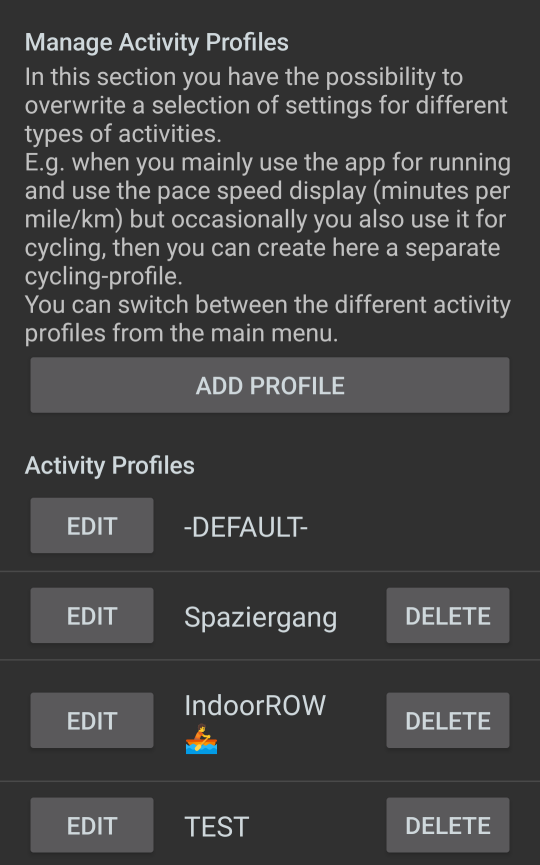 As soon as there is more than a single Profile present, you will find in the
main menu a Profiles… entry, that allows you to quickly switch
between the different configurations of GPSLogger.
As soon as there is more than a single Profile present, you will find in the
main menu a Profiles… entry, that allows you to quickly switch
between the different configurations of GPSLogger.
The ActionBar will show you the currently active profile (apart from when you have selected the -DEFAULT- Profile when the ActionBar will show the application name).
Personally besides my default one I have, profiles for: Hiking, RoadBike, IndoorRow, Indoor Run and Flying (+ multiple different profiles dedicated for certain application test cases). One reason for using this amount of multiple profiles is that in each Profile I use a different set of external sensors.
Not all settings are profile dependant. This generates some sort of challenge when you want to modify some app settings. How should you know which of the common/global application settings have a value in the multi-profile section?
When any profile is active, when you open the application settings, each setting/switch whose value would be overwritten in the multi-profile section will get a Prefix [Profile!] and the setting itself is disabled/not editable. So when ever you come across such a setting field, you should switch to Application Settings > Multi Preferences/Mode and select the current active profile to adjust it.
Create a new Profile
Open Application Settings > Multi Preferences/Mode and press the ADD PROFILE button. Specify a name (include emojis if you like) and select OK.
This will create a new entry in the list of Activity Profiles that are shown below the ADD PROFILE button.
To delete a Profile, simply press the DELETE button on the right-hand side - but caution, there is no additional confirm dialog. Once it’s deleted it can only be recovered by using the RESTORE-BACKUP functionality.
Edit a Profile / Available profile dependant Settings
Well surprise surprise - pressing the EDIT button will show you a condensed version of the Applications Settings dialog. The Profile Settings are structured into the following Sections:
- General Settings
- Appearance & Startup
- Voice/Audio Notifications
- Sharing Location Information
- Additional ANT+/BluetoothLE Sensors
General Settings
GPS-Sensor & Smoothing Setting
- GPS-Signal required
- Save NMEA Data
- Overwrite GPS-Speed
- Smooth Speed
- Path-Smoothing
- GPS update interval
- UUID Beacon Scanner
Additional Direction Sensor
- Use Direction Sensor
- Update interval
Additional Barometer Sensor
- Use Barometer Sensor
- Use as Elevation provider
- Autosmooth
- Update interval
AutoRecording & Auto Pause
- Auto-START Logging
- Auto-STOP Logging
- Auto-Pause
- AutoPause ON trigger
- AutoPause OFF trigger
Appearance & Startup
Unit & Format Options
- Default navigation profile
- Speed in Minutes per KM
- Heartrate in %
- Maximum Heartrate
Startup View Configuration
- Main View
- Secondary View I
- Secondary View II
- Multi View configuration…
- MultiView I - MultiView IV Configurations
Font size & Display Options
- Font Size
- Display always on
- Backlight ON Distance
- Afterglow after waypoint has been reached
Voice/Audio Notifications
- Make use of the speech synthesis [TTS]
Simple audio Notifications [when TTS ]
- Distance & interim (sector length)
- Notification Duration
- Notification Sound
Speech Synthesis Options [when TTS ]
- Enable Display during TTS output
- Output stream for the text to speech synthesis
- Configure Event announcements…
- Low Battery
- GPS Status
- Recording Started / Paused / Resumed / Stopped
- Summary after Recording
- More than 50 m Off / Back on track
- ANT+/BluetoothLE device connection status
- TurnByTurn Instructions & Climb-ahead…
- Use Introduction
- Repeat Announcement
- TurnByTurn Instructions
- Climb-ahead Information
- Maximum climb elevation
- Auto enable Climb View
- Configure Sector announcements…
- Distance & interim (sector length)
- Use Introduction
- Repeat Announcement
- Total Distance
- Total Time
- Total average Speed (Ø)
- Sector Distance
- Sector Time
- Sector average Speed (Ø)
- Distance to Finish (Navigation Mode)
- Elevation climb to Finish (Navigation Mode)
- Gained Height
Sharing Location Information
- Time Period
- HappyPartner HappyLife (delay of initial sharing)
Additional ANT+/BluetoothLE Sensors
- List of from the overall list of available external sensors.
- Crankset (FrontGears) (Di2 related)
- Cassette (Rear Gears) (Di2 related)