Dark/Night Mode
Being eye friendly
Toggle between Light/Day & Dark/Night Mode
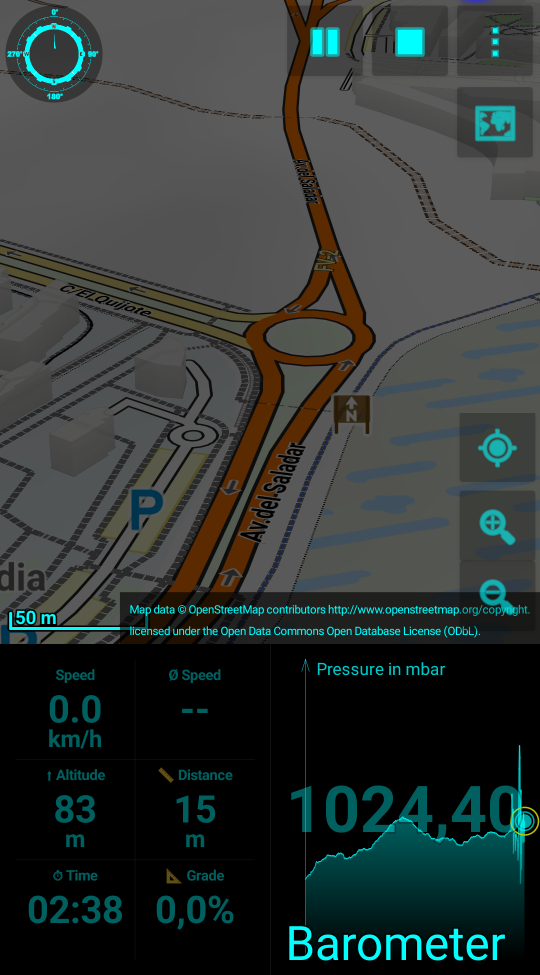 In most of modern GUIs you can select between a light & dark theme - initially the dark mode of GPSLogger started under
the term night mode. The functionality remains the same - instead of the bright white background you can switch to an
all-black display. This black-background make the app way more eye friendly when you use the app during night-time.
In most of modern GUIs you can select between a light & dark theme - initially the dark mode of GPSLogger started under
the term night mode. The functionality remains the same - instead of the bright white background you can switch to an
all-black display. This black-background make the app way more eye friendly when you use the app during night-time.
You can toggle between Day & Night Mode via the main menu of the app.
When you dislike the opacity level of the map in dark/night mode, there is some good news for you - there is a setting
to adjust it. Open Application Settings > Appearance & Startup > Map & Path View Settings > Map opacity (night). The
default value is half, but you can select between full, 4/5, 3/4, half and 1/4. Where full does not dim the map at
all and the 1/4 will give you a bare vision of the map (but it really depends on your use case).
Besides the Map opacity there are additional settings available to configure the Night Mode behaviour:
- Binding Night Mode to OS DarkMode
- Start application in Night Mode
- Specify the Night Mode ColorScheme
You find these options in Application Settings > Appearance & Startup > Font size & Display options… > Night Mode Options
Binding Night Mode to your OS DarkMode will automatically toggle between day & night mode of the app when you toggle between default & Dark theme of your Android. Enabling the binding will disable the option to start GPSLogger in Night Mode by default.
Dark/Night Mode ColorScheme
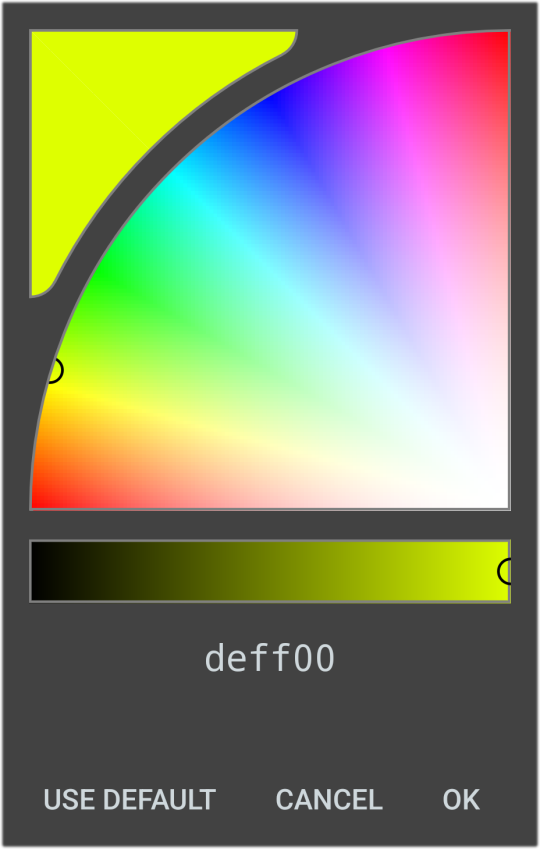 Since there is not a perfect dark mode color, you can choose from any RGB-Color the palette of your device is offering.
Feel free to play around with the color chooser and find the perfect night color for you.
Since there is not a perfect dark mode color, you can choose from any RGB-Color the palette of your device is offering.
Feel free to play around with the color chooser and find the perfect night color for you.