Emergency Alerting
Overview
GPSLogger can automatically send an eMail notification when you do not move a specified distance in a certain time. In order to use this feature you need to authorize GPSLogger to use an eMail account (since the eMail will be sent from this account) to the recipient(s).
This feature was introduced around 2012 - seeing as in the year 2022 Apple Watch 7 TV ads, advertised the brand new feature of an automated emergency call where the latitude and longitude coordinates will be submitted as text-to-speech seems to be ridiculous. Yes it’s nice, that your watch will make an automated call (if you are not able to do so) - but the watch needs either an eSIM or a paired phone (in range) and obviously the same restriction as for the GPSLogger II Emergency Alert function applies: the device needs to be online (a network connection is mandatory).
Requirements
- Configured eMail account
- Emergency Alert Settings
- A time delay (that is not OFF) specified
- A minimum distance > 0 specified
- At least one valid recipient specified
- AutoPause feature
- GPSLogger is actually recording (not STOPPED or PAUSED)
- If previously cancelled: You have to have travelled more than the minimum distance in the configured time again
- Device needs to be Online (since eMails can only be sent, if the device is online)
Theory of Operation
When you are using GPSLogger to record your movement, then it seems to be sort of natural that the app is able to realize when you have stopped moving. This can currently be achieved by using your settings - if you do not move the specified distance in the specified time, then the app assumes something (serious) has happened and is going to send the previously configured email to the recipient(s) - the eMail also includes the current position, a link to GoogleMaps, as well as the complete KML file of your activity (so the recipient can see what path you have followed).
Please note that the notifications will be only send when GPSLogger II is in logging mode - if you stop logging (or enter the pause mode) no alert’s will be sent.
It makes a lot of sense to inform the person who is going to receive this email in advance, that you have configured an application that could automatically send an email in your name, in the case of an emergency.
Please take the time and agree on a procedure that should be followed, once such an email arrives.
So e.g. when you are hiking, then you have an approximated average speed of 2-3 km/h (0.5 - 0.8 meter per second) - also assuming you make short rests of 2-5minutes in between, then selecting as time delta 5 minutes and select a minimum distance of 150 m - 240 m (in the Emergency Alert Settings) would be fine.
You don’t have to focus on calculating your average speed. When not moving, your GPS position is jumping around (sometimes just a few meters - sometimes it can be 25 m or more - this mainly depends on the signal quality from the satellites). When you add some meters to this ‘signal tremor’ (jitter) and then use this value (‘maximum jumping distance’) as minimum travel distance you should be safe.
Personally I have configured 75 m - since moving 75 m in 5 minutes means a speed of 0.9 km/h which is doable as the average speed on my activities.
When you make use of the Auto-PAUSE feature of the application, the app can not send an Emergency Alert that is based on a minimal movement calculation.
Information that an Emergency Alert was sent
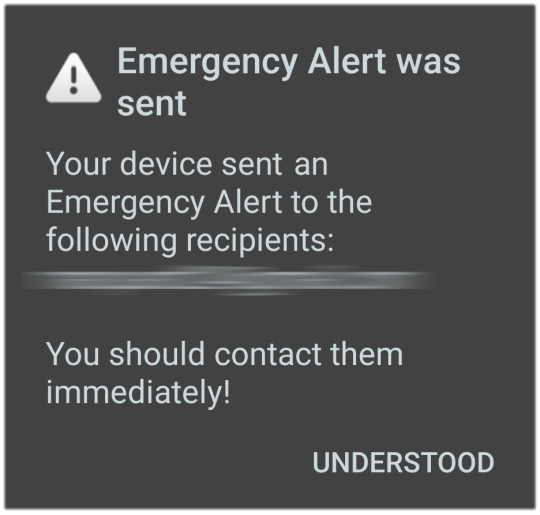 It doesn’t matter if you have selected to
intercept an Emergency Alert or not - once the application has triggered the send process of an Emergency alert to the
configured recipient(s) that app will show you a non-cancelable dialog like this one here.
It doesn’t matter if you have selected to
intercept an Emergency Alert or not - once the application has triggered the send process of an Emergency alert to the
configured recipient(s) that app will show you a non-cancelable dialog like this one here.
So when ever you see this dialog it’s strongly recommended getting in contact with the recipients of the alert eMail.
Option to intercept the Emergency Alerting
It can happen, that when you have enabled the Emergency Alert functionality that you will accidentally send an eMail because you take a longer rest and forget to pause/stop the recording - or you are just moving slower than usual e.g. because of a steep climb.
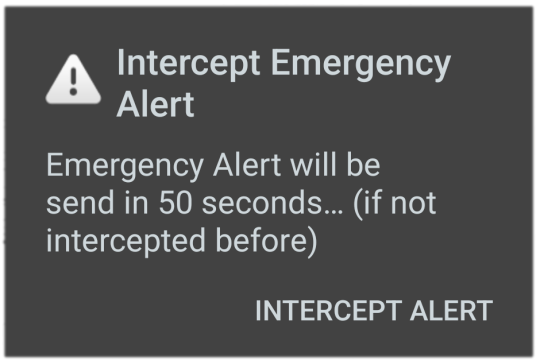 When
Show intercept Dialog, then the app is going to show you for
one minute an additional dialog and will play an alert sound (in an endless loop) in order to make you aware
that the app is going to send out an Emergency Alert email to your configured recipient(s) shortly.
When
Show intercept Dialog, then the app is going to show you for
one minute an additional dialog and will play an alert sound (in an endless loop) in order to make you aware
that the app is going to send out an Emergency Alert email to your configured recipient(s) shortly.
Additionally, to the continuously looped audio alert, a timer is ‘ticking’ in the dialog to shown you are able to
intercept the alerting process. If you do not press Intercept alert in this ‘last-call’ dialog, the app is going to
send out the alert email without further notice.
So by enabling the Show intercept Dialog the Emergency Alert will be delayed by one additional minute.
Select an Intercept-Alert Sound
The audio notification will use the configured sound for the ‘Pace’-Notification. If you haven’t configured one, the sound used for the WayPoint Reached Notification will be used.
If this is also not configured, then the app will use the DEFAULT device NOTIFICATION sound, if that’s not configured then the DEFAULT device ALARM sound will be used and the final fallback sound is the DEFAULT device RINGTONE.
So the complete fallback chain is
- GPSLogger Settings: Pace NOTIFICATION Sound
- GPSLogger Settings: WayPoint Reached NOTIFICATION Sound
- Device Settings: DEFAULT NOTIFICATION Sound
- Device Settings: DEFAULT ALERT Sound
- Device Settings: DEFAULT RINGTONE Sound
What you should do, when you have received an Emergency Alert eMail from GPSLogger
OK - you received an Emergency Alert eMail from GPSLogger - this means, somebody you know is currently not able to move or respond to an alert on their mobile device. The eMail you have received was sent automatically - it’s quite reasonable to assume that the person is unconscious and could not make any call for help by themself.
Of course, you can double-check by giving the sender of the eMail a phone call - but don’t be surprised if they will not pick up the call.
What should you do? Hopefully you have agreed on a procedure to follow with the sender - now is the moment for your action.
With the eMail you have received:
-
A link to GoogleMaps showing the current location of the device that caused the alert (a link, like this one)
https://maps.google.com/?q=HERE_2022-01-21T12:19:56.167Z@47.39553088,11.22492661&z=12
[clicking on the link will show you the position of the device in GoogleMaps] -
The location as plain text in Latitude/Longitude format (like this example)
latitude: 47.39553088 | longitude: 11.22492661 -
A KML-File showing you the route your contact has traveled to far (this can be used in order to see what route has been taken in order to reach the position where the possible accident has happened).
If you received such an eMail by surprise - and did not agreed on a procedure - then you are in a bit of a tricky position.
What has just happened: An application installed on a smartphone, detected that it’s owner did not move a certain distance in a time defined by the owner of the device. This detection caused an automated email - the one you just have received.
There is a probability that the sender of the email has had an accident and needs help. Unfortunately here I am not able to give your any additional advise as to what would be your appropriate reaction.
In my GPSLogger Settings I have configured my wife as recipient and agreed with her on the following procedure, IF she is ever going to receive such an Emergency Alert email from me, she will:
- Try to give me a phone call
- If I do not respond to this call in 2 Minutes she will call an ambulance and submit my position provided in the eMail