Rowing Machine
On the 28th of July 2021 my Concept2/PM51 rowing machine finally arrived - so I had to start with implementing the Fitness Machine Service (FTMS) Rowing Data Support in my GPSLogger application. Additionally, to this general BTLE standard the PM5 supports a lot of additional data fields [like DriveLength, DriveTime or for each stroke an individual force curve] which is pretty cool. All this additionally available data will be captured & logged with the App.
Requirements
- GPSLogger Version 2.0.0.186 (or higher)
- enabled Bluetooth
- Rowing Machine supporting BluetoothLE FTMS2 that provide Rower-Data3
or - A Concept2 with a PM2 (or higher)1
- App bound/paired with your rowing machine
- [Optional] bound ANT+/Bluetooth(LE) HR Sensor with GPSLogger
Overview
In order to make the initial setup and installation process as easy as possible the existing setup wizard has been extended in order to set up/configure your rowing machine. Once you start the wizard you need to turn on your PM5 and go to the ‘connection’ menu. Once the display reports “waiting for connections” you can press the “Search for BT-Devices” in the GPSLogger settings screen (to which the wizard has directed you).
I am fully aware that the setup could be much simpler if you had a dedicated rowing machine app. GPSLogger is a more multi sport/activity tracker app - therefore you have plenty of settings and configurations that are useful for other activities like hiking or cycling… On the other hand all these additional features [like voice sector announcements or the possibility to select you preferred distance unit (meter, feet or yards)] can have some benefits even when rowing.
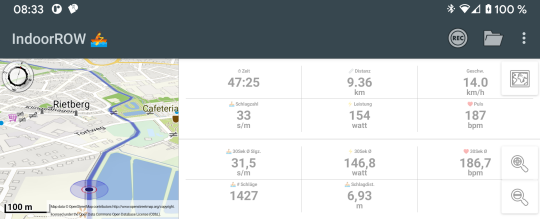 As a new GPSLogger user you can simply ignore all the other settings to start with - when using the wizard the app will
make some additional adjustments that IMHO match the indoor rowing workout quite well. The “only” quite important
information for new GPSLogger users is, that you can swipe left/right on every screen in order to toggle the current
view. In the initial rowing machine setup, there are 3 different views that will be displayed on the main app screen for
the start: the map and two additional multi-views like you can see it here on the screenshot
As a new GPSLogger user you can simply ignore all the other settings to start with - when using the wizard the app will
make some additional adjustments that IMHO match the indoor rowing workout quite well. The “only” quite important
information for new GPSLogger users is, that you can swipe left/right on every screen in order to toggle the current
view. In the initial rowing machine setup, there are 3 different views that will be displayed on the main app screen for
the start: the map and two additional multi-views like you can see it here on the screenshot
A map? Yes - a map - that’s probably just a personal thing - for all my indoor activities (so far cycling & running) I prefer to simulate a real outdoor activity - so instead of following a strict workout plan I enjoy the surrounding scenery ;-) Initially you can select between three different rowing locations (via the Rowing Machine Settings): the Ems river (365 km), the Rhine river (1167 km) and the Amsterdam Amstel Marathon 2022 (55 km).
Obviously these built in rowing location distances are slightly too long to complete in a single workout (except Amstel Marathon). Each time you stop the recording the app will store the last position in the simulated rowing path and will automatically continue at this position when you start your next workout. I hope it’s reasonable that this only works as long as you don’t alter the rowing location (Amsterdam, Ems, Rhine).
If you like you can connect GPSLogger with your Strava account and share your training with others and compete on existing segments (currently there is no exchange with the concept2 logbook yet - but this is on my to do list as well).
When you own a Concept2/PM5 and you want to use the data (like force curves) with external applications, you can make use of the CSV or JSON export function (via the Path-Manager). The CVS or JSON contains all the captured data.
Please note, that in this initial version no new/additional views have been implemented yet! So e.g. currently the stroke force curve data will be logged, but will not be displayed yet (but the data is included in the CSV/JSON export).
As soon as I receive some feedback, I will start with the implementation of additional views (like showing the force curve data).
How to start ?
- Select your workout (or “Just Row”) on the PM5 and start to row…
- As soon as GPSLogger receives the first Message from the PM5 the app will automatically start recording…
- Once you finished your workout and the PM5 sends the WorkoutEnd Message the app will stop the recording process and switch to the “view” mode
- If you used the “Just row” Mode of the PM5 you need to stop the recording manually by pressing the “STOP” button in the upper right corner (the “white square” or by accessing the app menu via the “3 dot” button)
- You can export the recorded data via the PathManager (that can be accessed via the folder icon in the main application bar)
Just a last hint - when you own a combined ANT+/BT HR Sensor - connect the sensor via BT to GPSLogger (can be done via the settings)… Once you have bound the app, there is no need to “rebind” the sensor for any training later… For me, it’s a bit of a challenge to remember each time when I start with my training on the rowing machine, that I need to bind my HR-Sensor again… So I let GPSLogger capture the HR (independent of the PM5) - but also I can bind the HR Sensor via ANT+ with the PM5 and use at the same time the BT sensor with GPSLogger…
-
Please note this is NOT AN ADVERTISEMENT I just use/own these devices - and I paid the regular price. ↩ ↩2
-
FTMS: Fitness-Machine-Service Bluetooth Specification / Specification XML ↩