Treadmill
Overview
When you own a Treadmill with Bluetooth that supports the Fitness Machine Service (FTMS) standard then you can use GPSLogger to simulate a run anywhere in the world (including up- & downhill simulation).
All that needs to be known has been added into the Treadmill Setup Wizard that can be launched from the main menu.
The Wizard will end with a short introduction of how to use GPSLogger with your treadmill once you have completed the initial configuration.
When you make use of the Wizard the Treadmill will be configured as it’s own profile (that can be managed via the 'multi preferences' settings) - so you can easily switch between the outdoor & indoor usage without the need to alter any of your settings.
GPSLogger can also take over the control of the speed & incline of your treadmill (if this is supported by your device). The app can automatically slow down as the incline increases (and vise versa)
DISCLAIMER
Use the speed & incline control abilities of GPSLogger at your OWN RISK! - YOU CONTROL the app!
IN NO EVENT WILL emacberry.com OR ITS LICENSORS BE LIABLE FOR ANY INJURIES OR OTHER DAMAGES, HOWEVER CAUSED AND REGARDLESS OF THE THEORY OF LIABILITY, ARISING OUT OF THE USE OF THE SOFTWARE, EVEN IF emacberry.com HAS BEEN ADVISED OF THE POSSIBILITY OF SUCH DAMAGES.
DANGER - Allowing speed control can cause fatal injuries
Please understand that when GPSLogger takes control over the speed & incline of your treadmill, it could cause serious accidents. Remember the movie Terminator!
Any speed & incline adjustment will be done within the limits of the capabilities of your treadmill.
As a user, you must expect speed & incline changes at all times and must be able to respond appropriately at all times while using the application.
Use this function ONLY if you are aware of the risk of injury, if you feel sufficiently physically fit and trust the application.
Requirements
- GPSLogger Version 2.0.0.72 (or higher)
- enabled Bluetooth
- Treadmill supporting BluetoothLE FTMS1 that provide Treadmill-Data2
- [Optional] Treadmill supporting the BluetoothLE FTMS-ControlPoint3 protocol in order to allow GPSLogger to control the speed and incline .
- App bound/paired with your treadmill
- [Optional] bound ANT+/Bluetooth(LE) HR Sensor with GPSLogger
Usage
GPSLogger comes with a short wizard that will help you to connect your Bluetooth supporting Treadmill with the App (and create an Indoor Run multi sport profile) - once you have completed the procedure you should hear a “Treadmill connected”… once you have heard this confirmation you can start recording by following these simple steps:
Step 1 - Select a start location
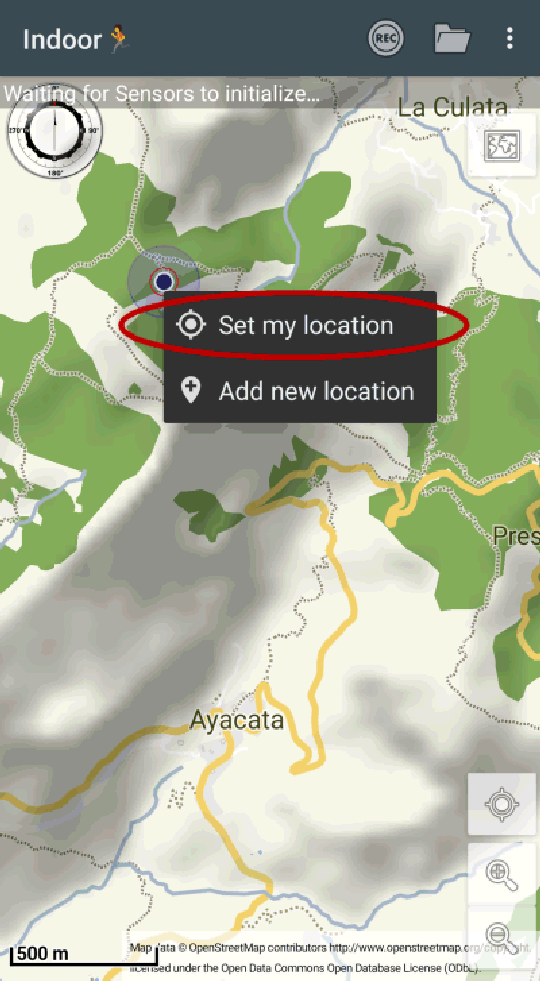 Pan on the Map to any location you would like to start your treadmill activity - tab and hold on the map until the
context menu is displayed - from the menu select Set my location
Pan on the Map to any location you would like to start your treadmill activity - tab and hold on the map until the
context menu is displayed - from the menu select Set my location
Step 2 - Select your destination & navigation type
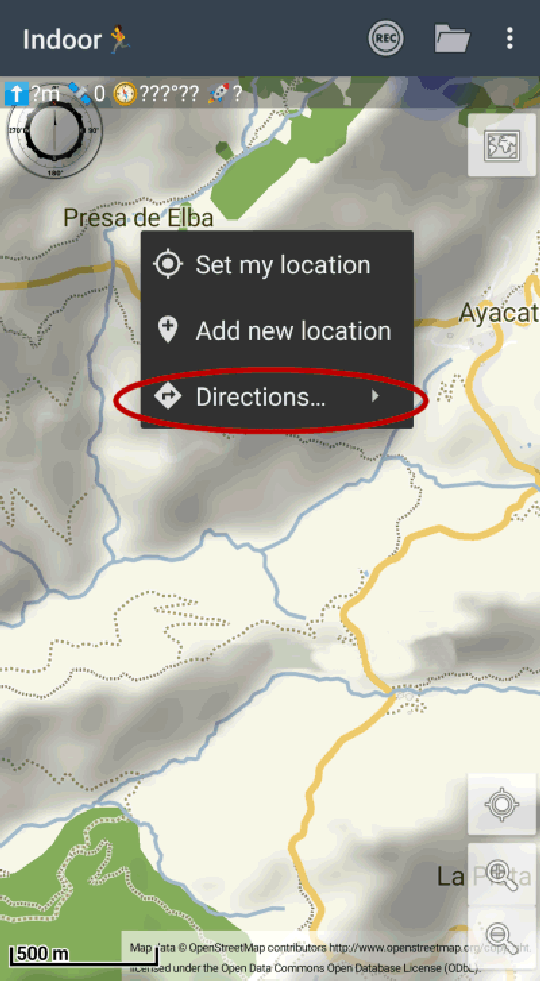 Pan on the Map to any other location you would like to end your treadmill activity - tab and hold on the map again until
the context menu is displayed once more and select from the menu this time
Directions… - please note, that you have to be online in order to use the “instant” navigation function of
GPSLogger. If you are offline you can load any previously recorded activity as a navigation path.
Pan on the Map to any other location you would like to end your treadmill activity - tab and hold on the map again until
the context menu is displayed once more and select from the menu this time
Directions… - please note, that you have to be online in order to use the “instant” navigation function of
GPSLogger. If you are offline you can load any previously recorded activity as a navigation path.
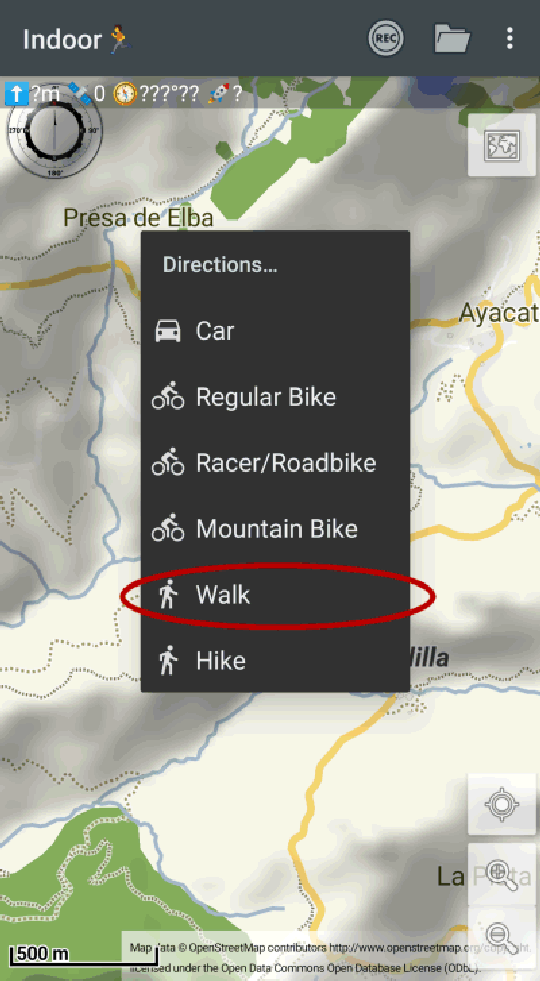 From the following menu select Walk (or
Hike…) - now the route/path will be requested via the
OpenMapRouting service.
From the following menu select Walk (or
Hike…) - now the route/path will be requested via the
OpenMapRouting service.
Step 3 - Start recording
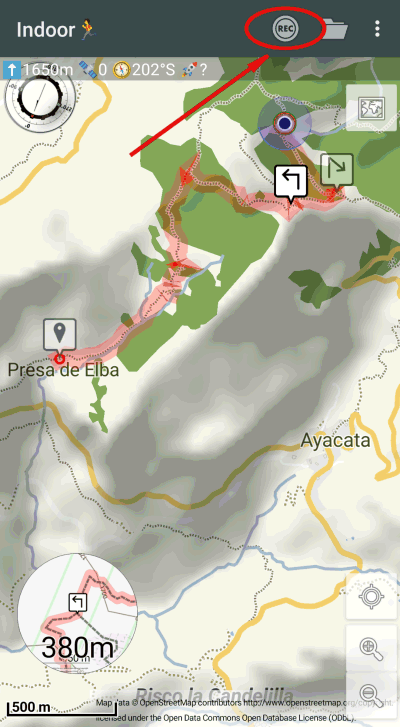 Once a navigation path is present/loaded you can press the
Once a navigation path is present/loaded you can press the
 REC button in the top bar of the
application - this will send the start command to your treadmill that should shortly start (mine here has a delay of
5 sec) incl. a countdown. You will now follow the navigation path and depending on your additional GPSLogger treadmill
configuration the app will simulate the slope of the terrain ahead.
REC button in the top bar of the
application - this will send the start command to your treadmill that should shortly start (mine here has a delay of
5 sec) incl. a countdown. You will now follow the navigation path and depending on your additional GPSLogger treadmill
configuration the app will simulate the slope of the terrain ahead.
If you have enabled speed & incline control in the application setting, you need to confirm with every use, that you are aware of the potential fatal injury risk!
You can stop the treadmill via the Stop recording symbol (or simply via the
controls of your treadmill). When you have connected GPSLogger with Strava and
enabled the auto upload activities option, your virtual run will be instantly shared with your friends.